Log in to SFMC and open your email.
Click Edit/Edit content in the upper right corner.
To fix the header, go into the content library (content tab), then Folders > LOCAL > Marketing Communications > Schools header 2024.

Delete the old block or blocks, depending on how it was set up originally. Make sure you don’t lose the “View this email as a web page” block.
You will still see the old components area in this case but that’s OK, it doesn’t show up in the email.

Adding the footer
To fix the header, go into the content library (content tab), then Folders > LOCAL > Marketing Communications folder > Schools footer 2024.
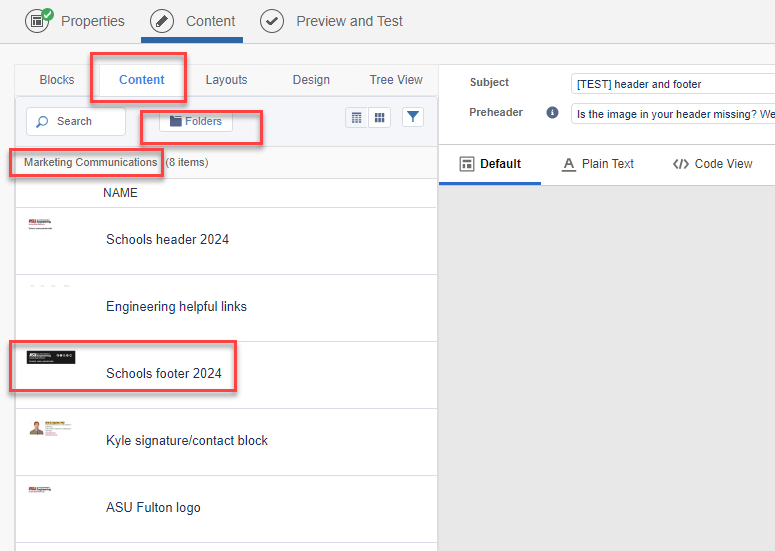
Just like with the header, delete the old component.
You may also want to save your personal footer component to your own content folder.